How to attend using mobile/PC.
In order to attend the Live Lecture / Doubt Session, you need to download the plugin/app from the links below.
Watch this video to understand the process:
Join the Live Lecture / Doubt Session on Mobile / Tablet:
Install the App on Android or iOS Phone by clicking this icon
Go to the webinar page & click the URL to “Join Live Lecture / Doubt Session”
Browser of your phone will open displaying options like these. You need to click Join Meeting
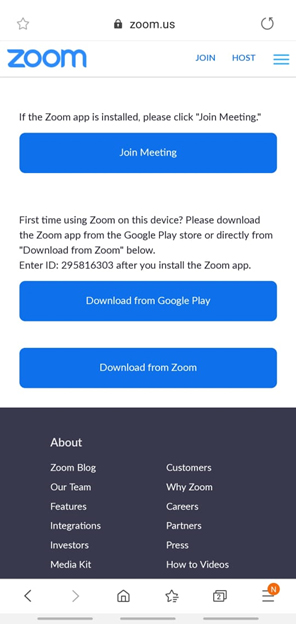
Next, Zoom App will open (If installed on device) & will look like this:
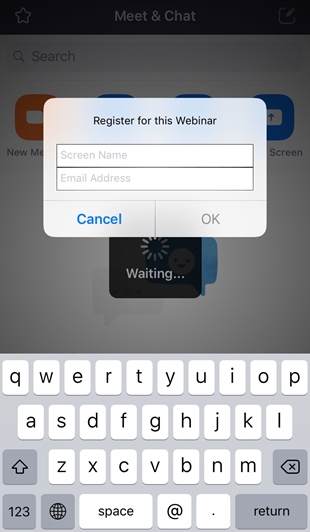
Enter your name, email and then click OK. You’ll be in Live Lecture / Doubt Session.
Join the Live Lecture / Doubt Session on PC:
Install the plugin by clicking this icon
Go to the webinar page & click the URL to “Join Live Lecture / Doubt Session”
A tab on the browser will open displaying a message that your Live Lecture / Doubt Session will begin shortly. You have to wait for few seconds before the Zoom plugin will open a pop up where you are required to enter your email address & name. It looks like this.
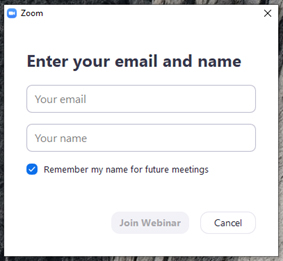
Enter the information & click “Join Webinar”. You’ll be in Live Lecture / Doubt Session.
Join the Live Lecture / Doubt Session on Mobile / Tablet:
Install the App on Android or iOS Phone by clicking this icon
Go to the webinar page & click the URL to “Join Live Lecture / Doubt Session”
Browser of your phone will open displaying options like these. You need to click Join Meeting
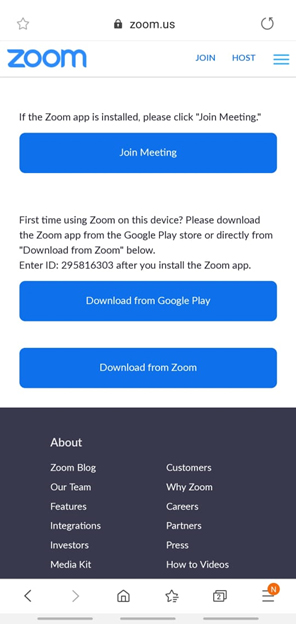
Next, Zoom App will open (If installed on device) & will look like this:
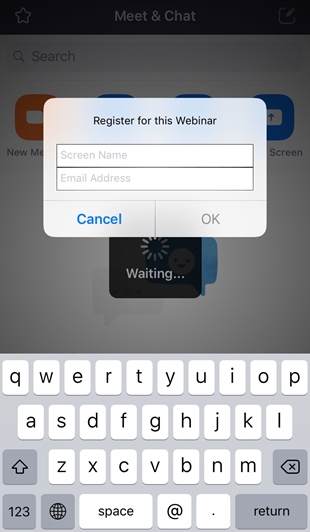
Enter your name, email and then click OK. You’ll be in Live Lecture / Doubt Session.
Join the Live Lecture / Doubt Session on PC:
Install the plugin by clicking this icon
Go to the webinar page & click the URL to “Join Live Lecture / Doubt Session”
A tab on the browser will open displaying a message that your Live Lecture / Doubt Session will begin shortly. You have to wait for few seconds before the Zoom plugin will open a pop up where you are required to enter your email address & name. It looks like this.
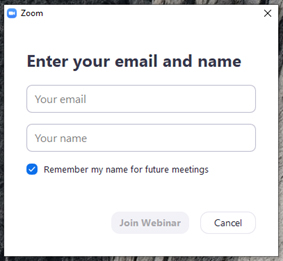
Enter the information & click “Join Webinar”. You’ll be in Live Lecture / Doubt Session.
